Wide Angle lens is great for capturing large scenes in a single image. However, what do you do in a situation where you find yourself without a wide angle lens and want to capture a larger scene.
The solution is quite simple actually, but requires some post processing. Shoot multiple images of the scene to stitch/join together later in Lightroom and Photoshop. I will cover two ways how I achieve this when I don’t have a wide angle lens.
Most of my images are taken at 18mm or 24mm lens on a Crop Sensor camera which equates to 27mm or 38mm equivalent in 35mm Full frame size.
Multiple Vertical Images

In this situation, I will shoot in Vertical (ie. Portrait) orientation all of my images in Aperture Priority. I will make sure that each image has 20-30% overlap with previous image. Keep shooting until you have images capturing the whole scene you wish to capture.
This can mean that you end up taking 3-4 image or 6-8 images. Don’t worry the computer will do the hard work of stitching these images together with a little help from us.
As an added bonus, we get an image that is much larger than what it would be with single wide angle exposure. For example a single wide angle image shot with a 21 Megapixel Camera will only be 21 Megapixels in size, but a 4 image wide angle shot with 30% overlap could be around 65 Megapixels (14.7 + 14.7 + 14.7 + 21 = 65 Megapixel).
That’s great if you want to make huge prints or sell your image online. You will also get so much detail in the image, you can zoom in and easily crop and resize it.
We will look at the Post Processing steps further in this post.
Two Horizontal Images
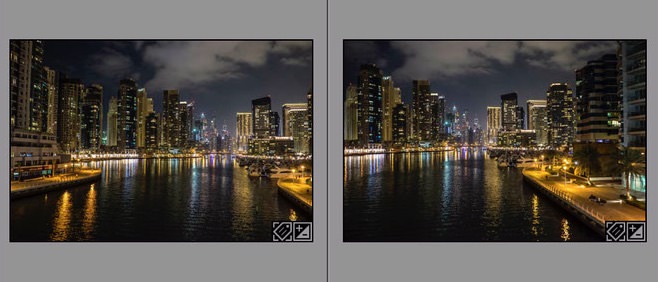
Now this is a very quick way to create a Wide Angle image without a wide angle lens. You simply shoot TWO horizontal images with 20-30% overlap in Aperture Priority. This can then be combine in post processing to create a wide angle image that shows a vast scene.
However, we don’t get as big of an image as when shot vertically and less room to crop (vertically you have shorter image). But its still quite effective way to create a wide angle image.
I use this technique when I shoot with my drone as I can’t really rotate the camera vertically.
Bonus Tip
If you are going to shoot 6 or more images, it is a good idea to take a test shot of the middle frame of your sequence first as a test (you can delete it later). Review the exposure settings, ie f-Stop and shutter speed.
Set the camera to Manual mode with those settings and now take the complete sequence. Sometimes in changing light situations Lightroom and Photoshop may have trouble blending the image seamlessly.
Having the same exposure on all your images will make it that much easier for the software to blend them.
Post Processing
This part is quite straight forward, Lightroom and Photoshop will do the work quite easily.
Once you’ve imported your images into Lightroom, you can select the image sequence and then choose to create the Panorama in Lightroom or Photoshop.
Personally I prefer to use Photoshop to merge the photos, as it gives me lots of control to create the final wide angle image so I will show you my workflow in Photoshop.
Select all Images to Merge
Define Photomerge
Crop Final Image
- Select all the Layers (Shift + Left Click) in the layers panel.
- Go to the Layers menu and select Merge Layers or use the shortcut (Command + E for Mac or Control + E for Windows)
- Crop the final image to your liking and save.
The final merged image is 9558 pixels wide and 4339 pixels long. That’s a 41 Megapixel pano!!
Here are some more samples of images I have created using this technique. As you can see the final result is quite impressive and effective, without using any Wide Angle lens.
At the same time you get a massive Panoramic image which can be printed in very large prints.
5 Vertical Images – Sheikh Zaid Grand Mosque, Abu Dhabi (8591 x 4315 pixels)
6 Vertical Images – Mount Eden Volcano, Auckland NZ (10766 x 5296 pixels)
2 Horizontal Images – Dubai Marina, Dubai UAE (7217 x 3214 pixels)


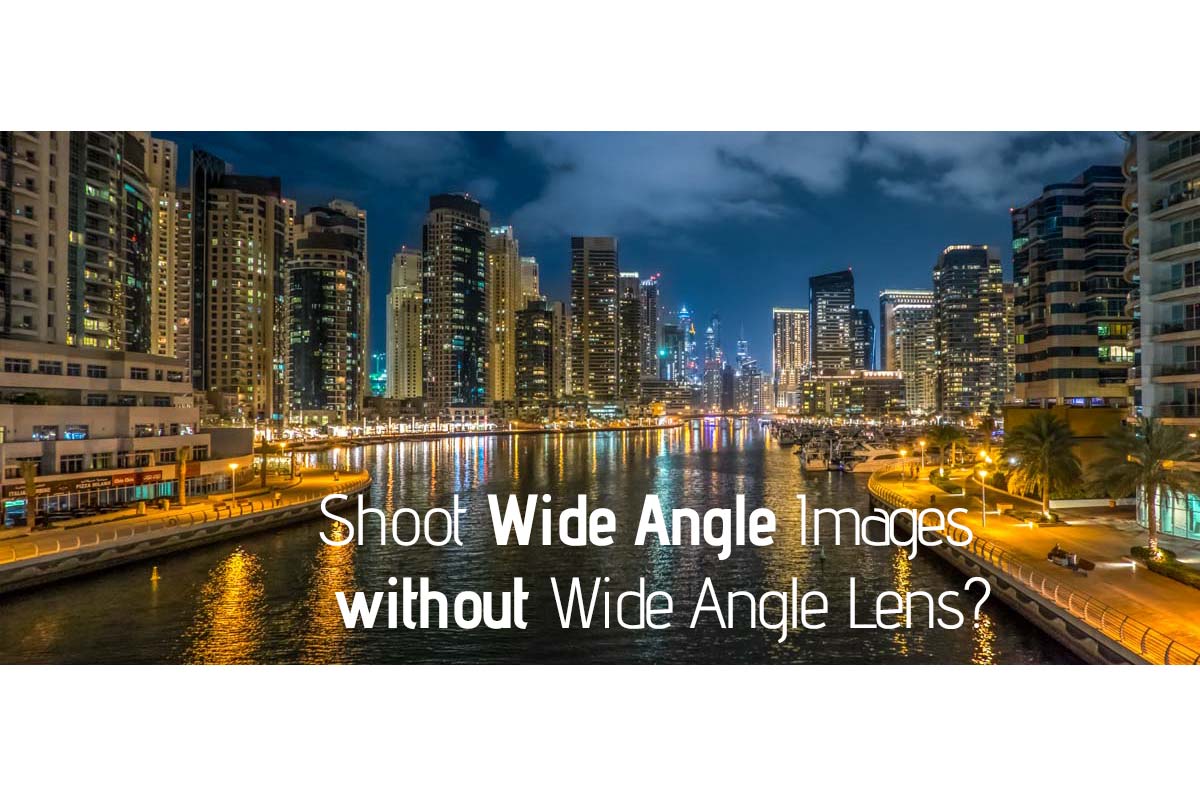
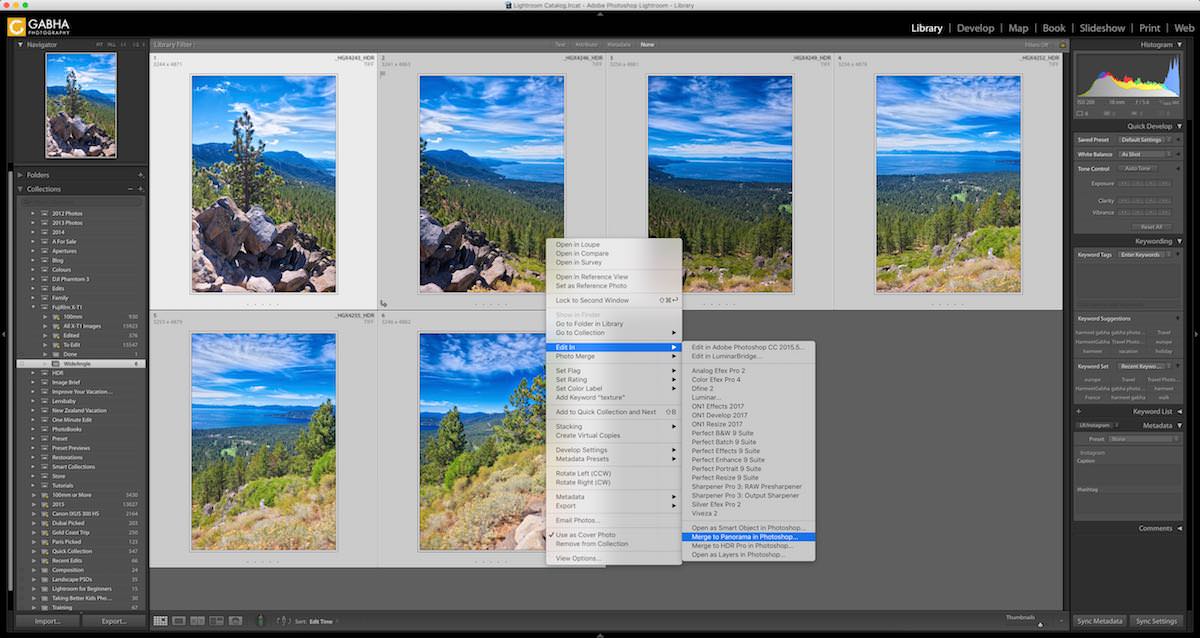
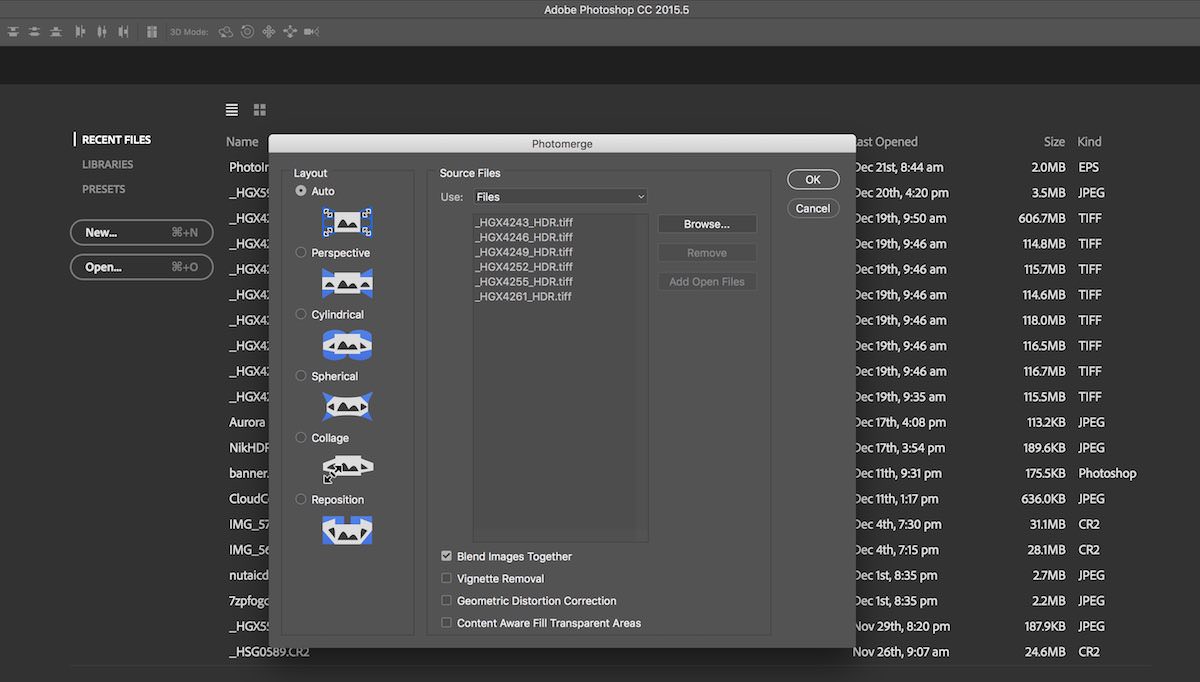
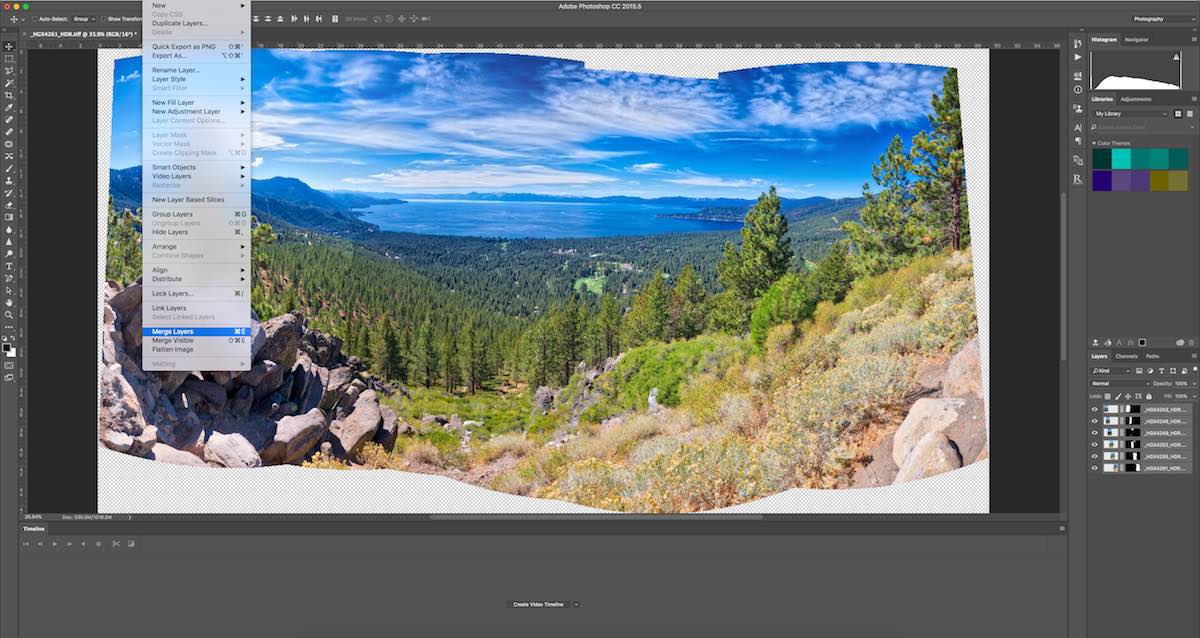







Trackbacks/Pingbacks