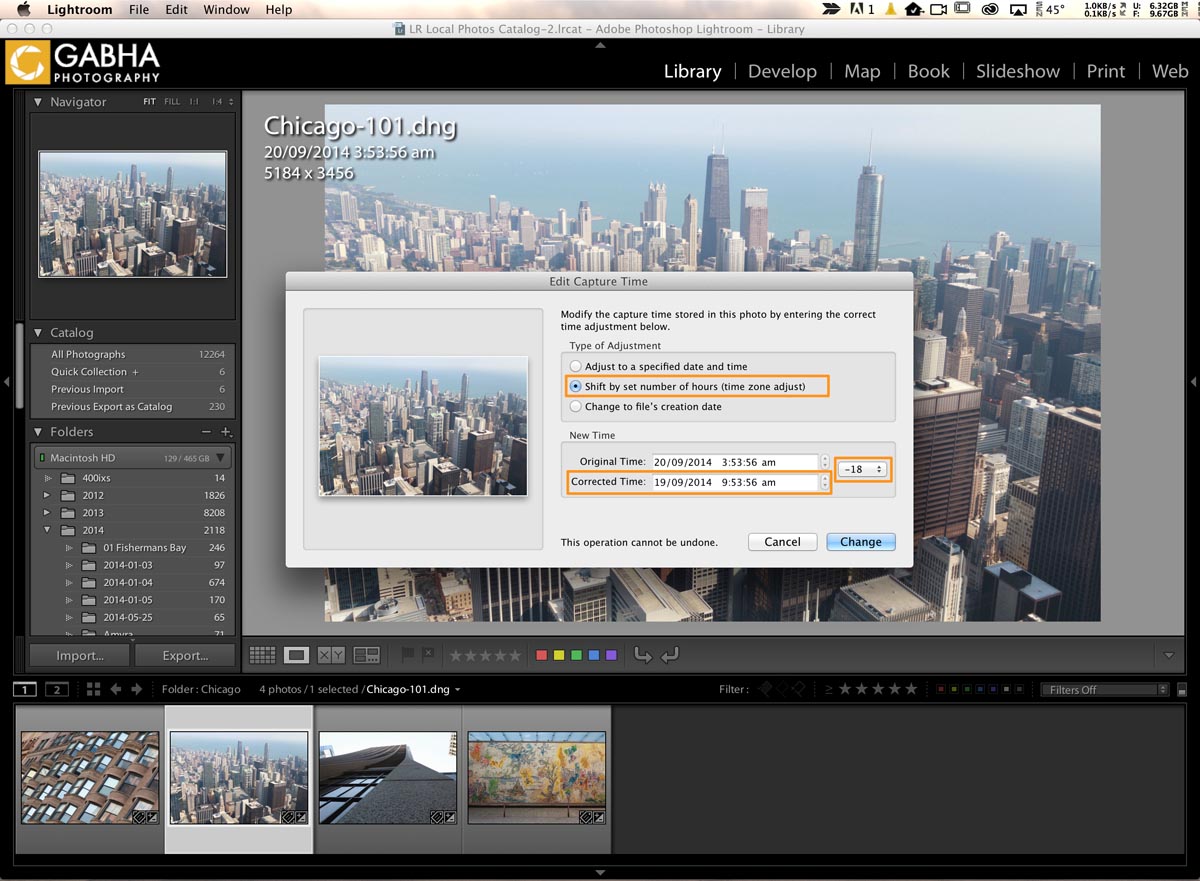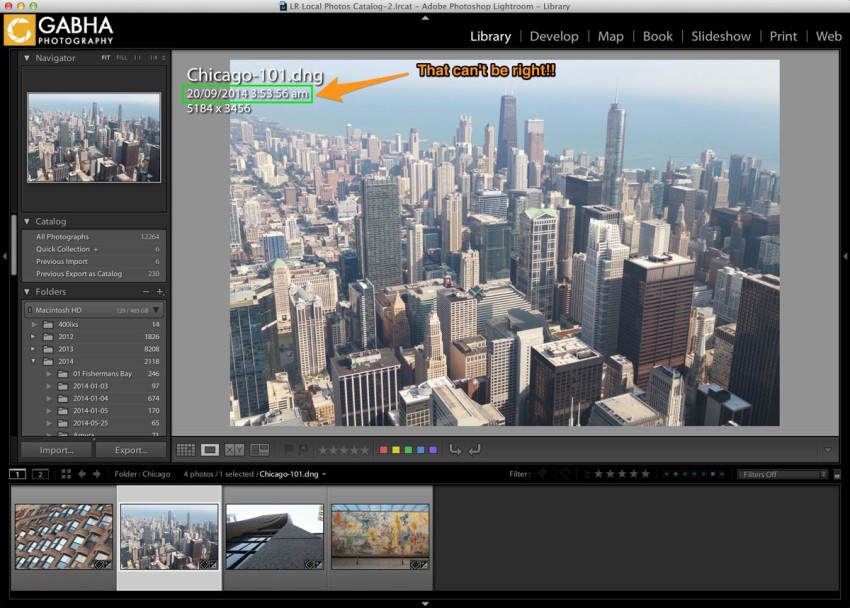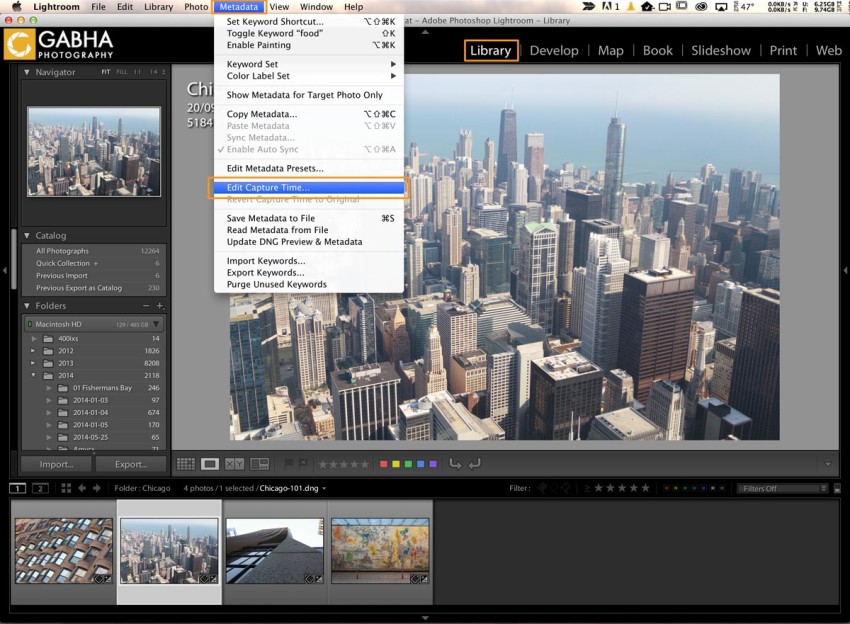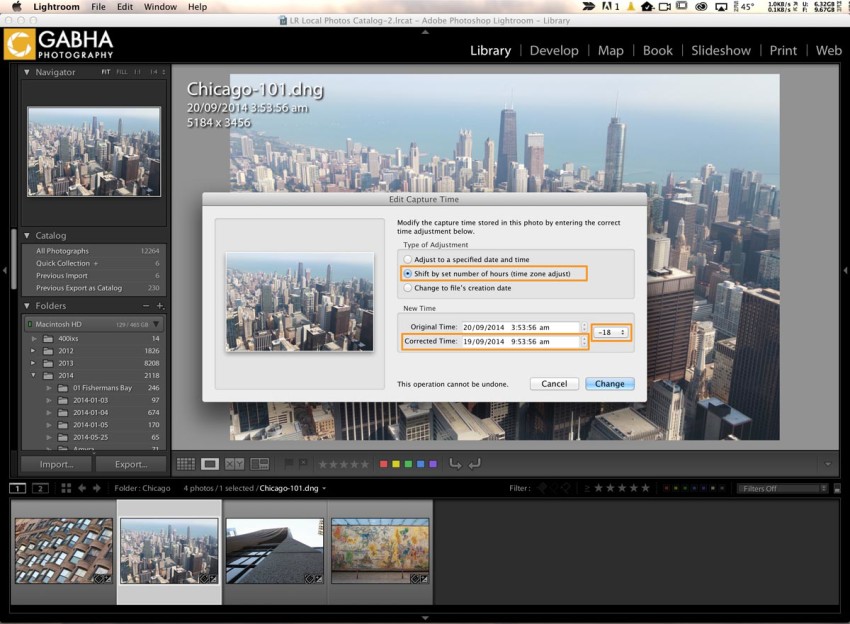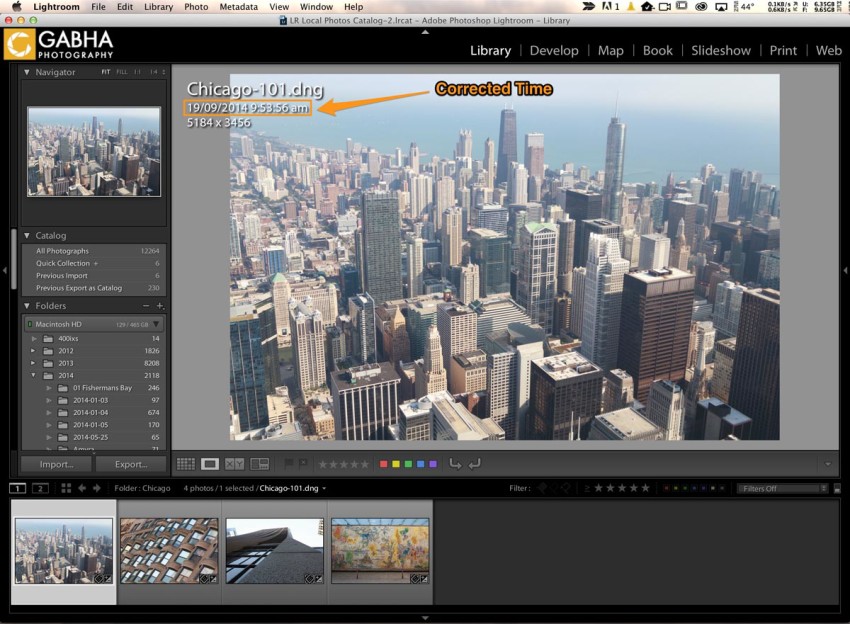Every time you take a picture, your camera embeds the date time into the photo. As we take vacation, and these days people travel more overseas than explore their backyard, which means they are in different time zones. If you are like me, you get so caught up in taking pictures that you don’t realise that your camera is still set to the Home time zone and therefore each photo has wrong time embedded in it. Fortunately, smartphones aren’t affected by this problem but most DSLRs and compact cameras are.
Luckily, the engineers at Adobe thought of this and they put a feature in Lightroom that will help you adjust and change the Capture time once you have imported your photos in Lightroom. To do this, you need to be in Library module as this feature is not available in the Develop module. Navigate to the Metadata menu and select Edit Capture Time.
You have several options to choose from. You can:
- Adjust to a specified date and time
- Shift by set number of hours (time zone adjust)
- Change to file’s creation date
The option that I find most useful is the second one, where the photo adjusts by number of hours you want to shift in the time zone. For example, the camera was in New Zealand Time which is GMT+12 at 3.53AM and photo was taken in Chicago at the Willis Tower. The time zone difference was -18 hours between Christchurch, NZ and Chicago at that time, so I use -18. In this I had actually forgotten to reset my camera back to Sydney time after my trip to NZ earlier this year.
The change applies to the selected photo(s) from the Film strip. If you want to modify a series of images simply select them all then select Edit Capture Time. Make sure “Auto-Sync” is enabled as you want to see “Change all” button rather than “Change” in the above dialog image.
Lightroom will complete this task pretty quickly even if you have thousands of photos selected. Problem solved!!