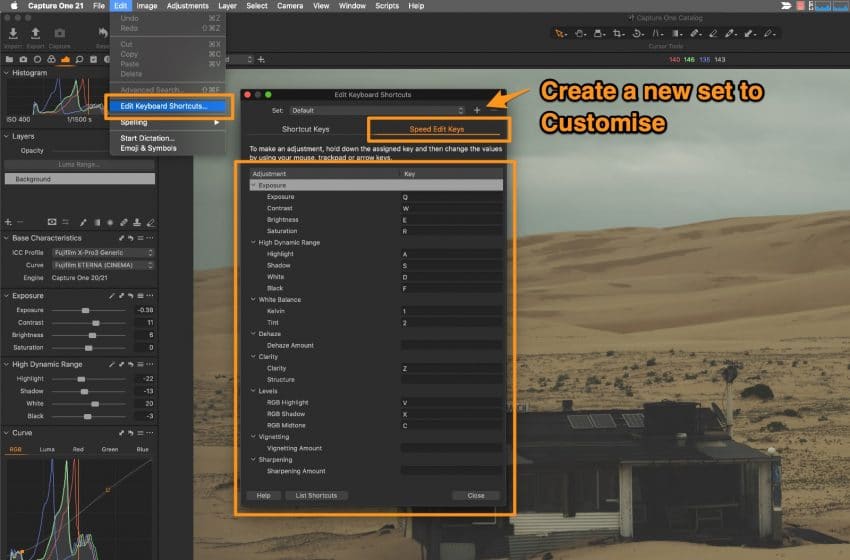Capture One 21 has just been released (8th December 2020) and one of the most talked about features is the Speed Edit keyboard shortcuts. They are a very convenient way to edit your photos very quickly. You can simply use the Keyboard shortcut and Mouse Wheel to adjust the settings or while presssing the keyboard shortcuts use the left/right arrow keys to decrease or increase the value.
In order to access the complete list navigate to EDIT -> Edit Keyboard Shortcuts and then switch to the Speed Edit tab in the window. Here you will see the entire list of keyboard shortcuts available for Speed Edit.
Edit with Mouse
Adjusting any of the sliders by pressing the Keyboard shortcut and using a Mouse Middle Wheel (or slide up/down gesture on Apple Magic Mouse) gives you finer control as the values seem to change in very small increments like up/down by 0.01-0.02. Its hard to tell but this seems to my experience.
Edit with Keyboard
Adjusting any of the sliders by pressing the Keyboard shortcut and using the Left/Right keys of your keyboard seems to increment the value in 0.075 which is a bigger jump compared to a Mouse Wheel.
SPEED Edit
Q –
W –
E –
R –
A –
S –
D –
F –
1 –
2 –
Z –
X –
C –
V –
Q – Exposure
W – Contrast
E – Brightness
R – Saturation
A – Highlight
S – Shadow
D – White
F – Black
1 – Kelvin
2 – Tint
Z – Clarity
X – RGB Shadow
C – RGB Midtone
V – RGB Highlight
Exposure
Contrast
Brightness
Saturation
Highlight
Shadow
White
Black
Kelvin
Tint
Clarity
RGB Shadow
RGB Midtone
RGB Highlight
Customise
Although the default shortcuts are quite useful and once you use them a couple of times you will get quickly used to them. Because they are laid out on the left side of the keyboard where you’d place your left hand for typing, therefore your right hand is free to use the left/right keys or the mouse. You can however change them if you are left handed and use the mouse in your left hand. Or you just want to change these to your own preferences.
Simply navigate to EDIT -> Edit Keyboard Shortcuts and from the Speed Edit Keys tab create a new set of keyboard shortcuts to make your own.
Layers
Speed Edit also works on any new Layer you create within your image so adjusting Sky highlights for example using a Linear Gradient Mask you simply press the A key and use your mouse/keyboard to adjust the values.