Although I’m pro shooting in RAW, I do accept that not everybody feels comfortable shooting RAW images and doesn’t have or want to spend the time processing their RAW images.
Many of us therefore shoot in JPEG, even some pros. JPEG shooting is popular amongst sports photographers as this gives you many more frames when shooting in burst mode. Don’t mean to brag but my Canon 7D shoots 8 frames per second and with the latest firmware v2.0 can shoot continuously 25 RAW images but if shooting JPEG it can go for 130 images before the buffer fills up and the frames per second slows down. This is only due to the buffer on the camera where image data is written temporarily before being saved on the memory card.
One of the disadvantages though is when you shoot JPEG the White Balance information is embedded in the JPEG so you don’t have the luxury as RAW shooter do to change the white balance to Daylight, Cloudy, Tungsten etc.
In JPEG you can only change the value sliders for White Balance and Tint.
This is where Lightroom presets can help you, create a preset for each White Balance available to RAW Images from the Develop Module and you are set to go for JPEGs as well. Now when you have a JPEG image you can simply select a Preset you created to get that exact White Balance as RAW shooters have access to.
A bonus advantage that this gives you is that you can preview the result in Navigator window now when you hover over the preset. Now this is something even RAW shooters can’t do unless they have these presets. Oops said too much!!!
To make it easy for you I’ve done the work so you can simply download these ready made Presets for Lightroom 4 and 5.


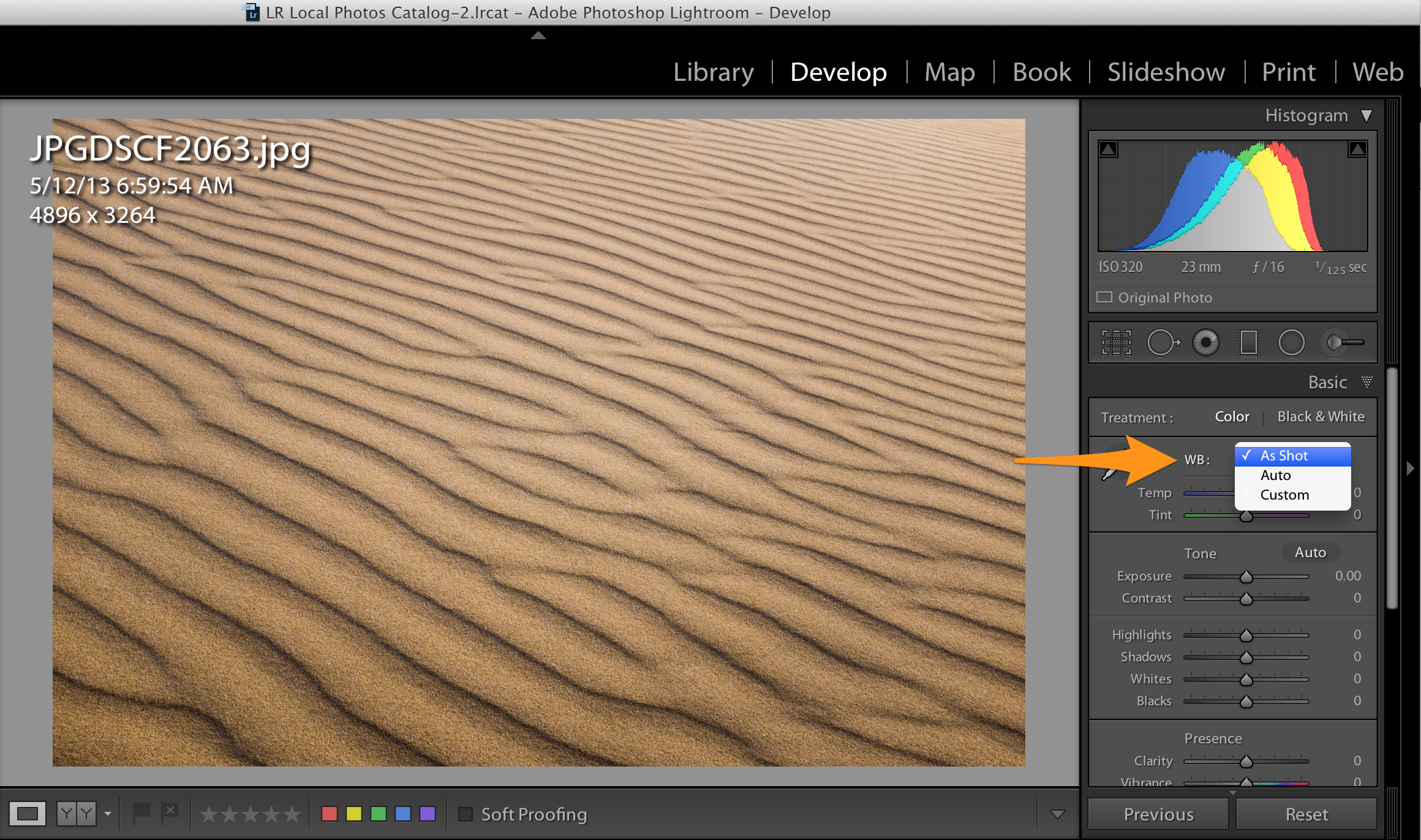
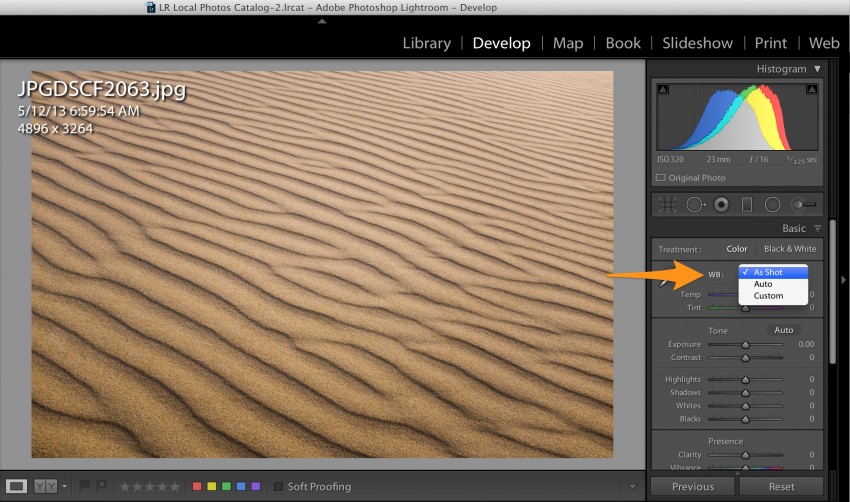
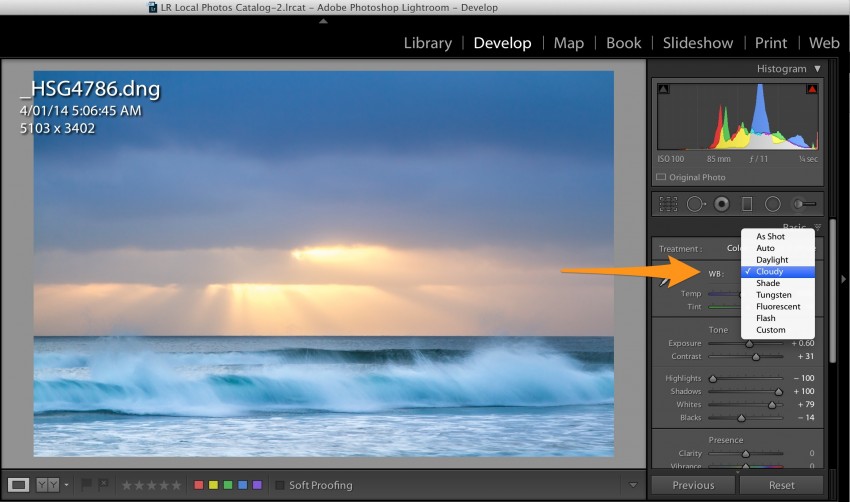
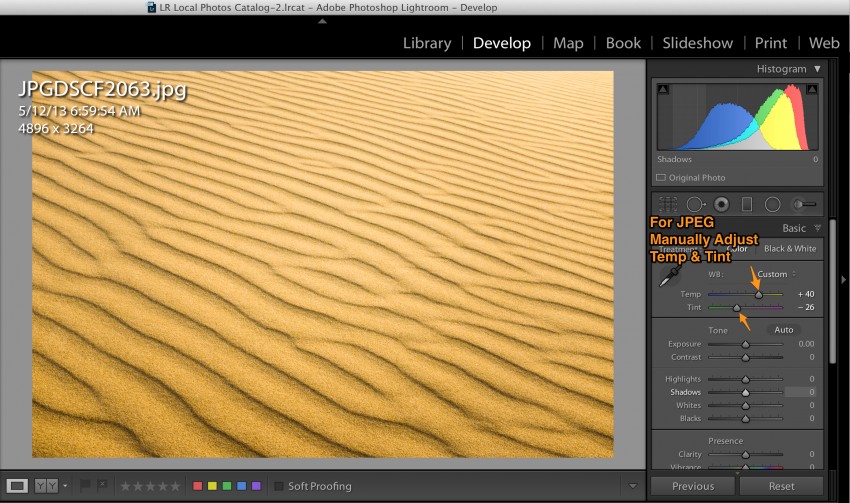
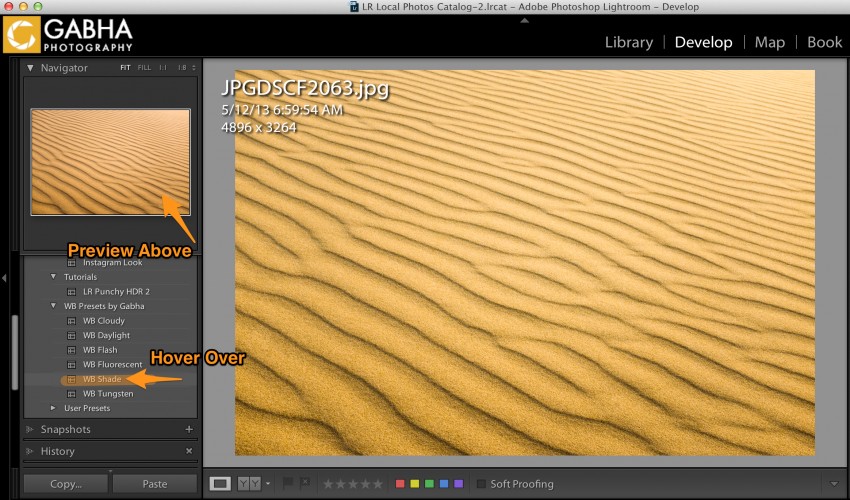



Hi Harmeet. Thanks for your freebies. I’ve followed you on social media in return, so I can share additional posts as they are published.
Anyway, to the reason for the comment. This is a very interesting concept to me. How did you–or how would I, without these presets,–determine how to adjust the Temp and Tint in order to get a close approximation of various white balance settings?
Side note: I really dislike the Temp and Tint options of using a number scale, though I don’t know what else they could use. Maybe a ratio of the colors or a percentage? That’s neither here nor there, I just have a brain that always goes one step too far.
Anyway, thanks again for the content, including the freebies.
Hi Michael,
Thanks for stopping by PhotoInsomnia. I am glad you find these presets helpful. I agree, the Temp and Tint numbers with JPEG images don’t really make sense. When you shoot RAW files, at least the Temp slider has some meaningful values which you can link to your light sources. I also didn’t manage to figure out what these values mean for JPEG images which is why I created these presets using RAW files but when you apply them on JPEG images you can adjust the White Balance with one click correctly. I am guessing behind the scenes Lightroom has some conversion factor between the actual temperature vs the JPEG values.
There are some other free presets over on http://gabha.photography as well as some of my premium presets. Check them out if you like using presets in Lightroom.
Regards
Harmeet
Cool, I checked it out a bit. Even found a spot that needs to be corrected. 😛 Under your White Balance presets, like the ones here on this page, the description is actually of the Punchy HDR pack. 😉 Can’t wait to see more from you.
Thanks Michael. I will ask my website admin to correct this error.