Whatever your workflow is Lightroom knowing this technique will clean up and speed up your process. Both the Left and Right Module panels in Lightroom can be configured in this mode, its called the Solo Mode.
When activated, Solo Mode only keep your current module which you are working on open. If you switch to another module in the same panel it will close the previous one. Therefore you no longer have to scroll forever to navigate between modules. Additionally this mode will make your Lightroom interface a lot more tidier as you won’t have all the modules you work in open.
To activate Solo Mode simply right click on any of the panels and select “Solo Mode” from the menu. If you want both Panels; Left and Right Module Panels simply repeat this process on both the panels and each of the Modules (Library, Develop, Map, Book, Slideshow, Print, Web etc) & you are set.
Here is a comparison of the interface Before and After.


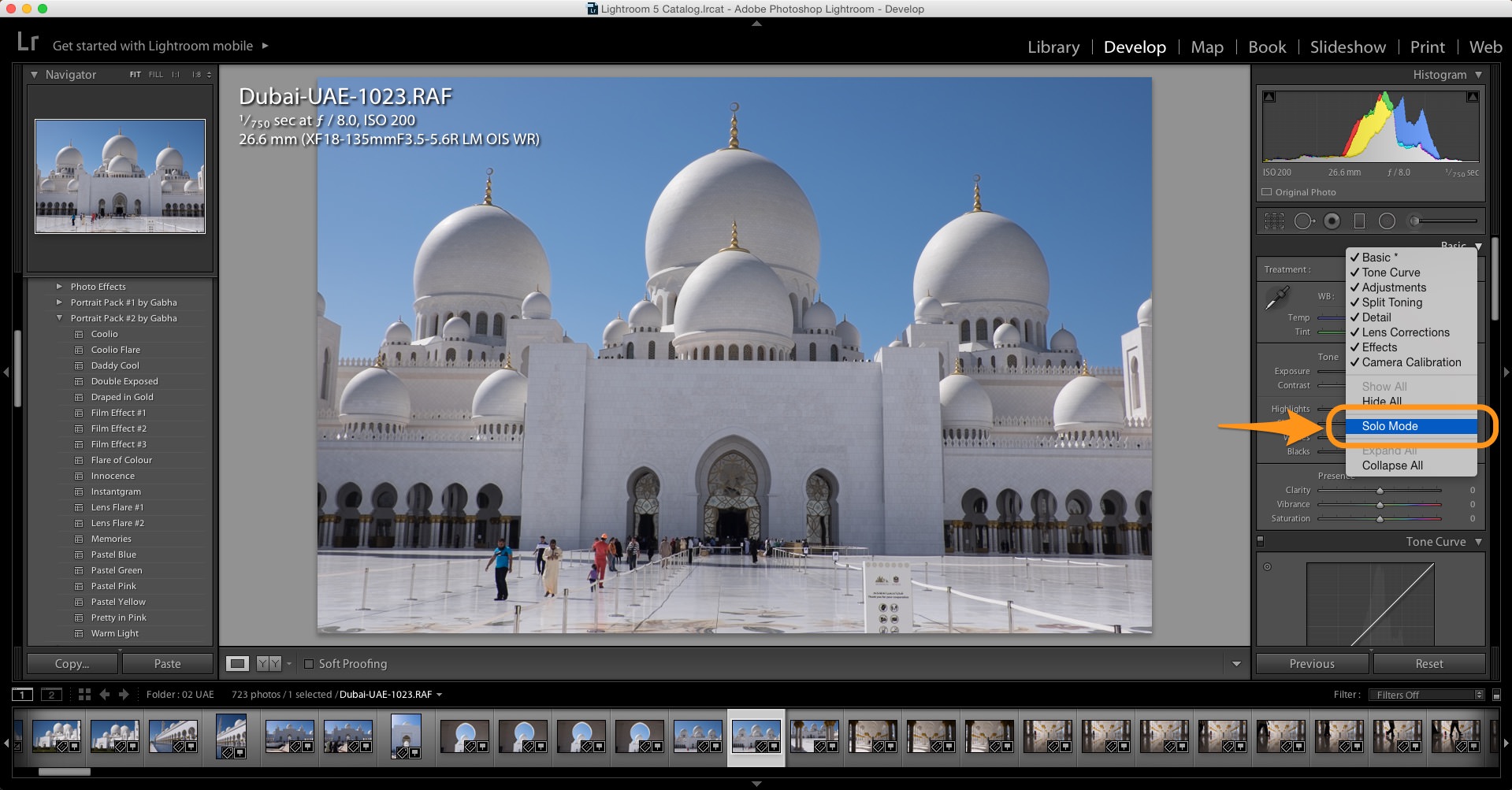
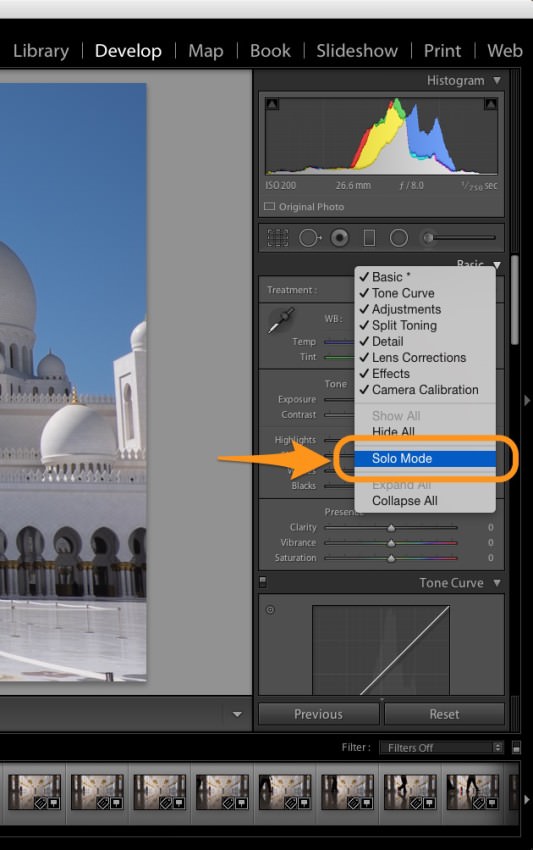
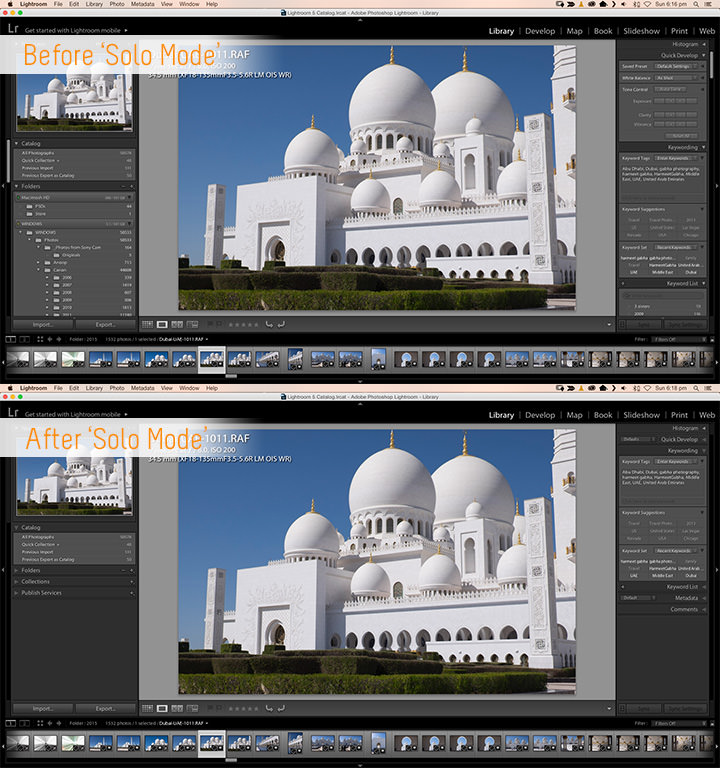



Trackbacks/Pingbacks