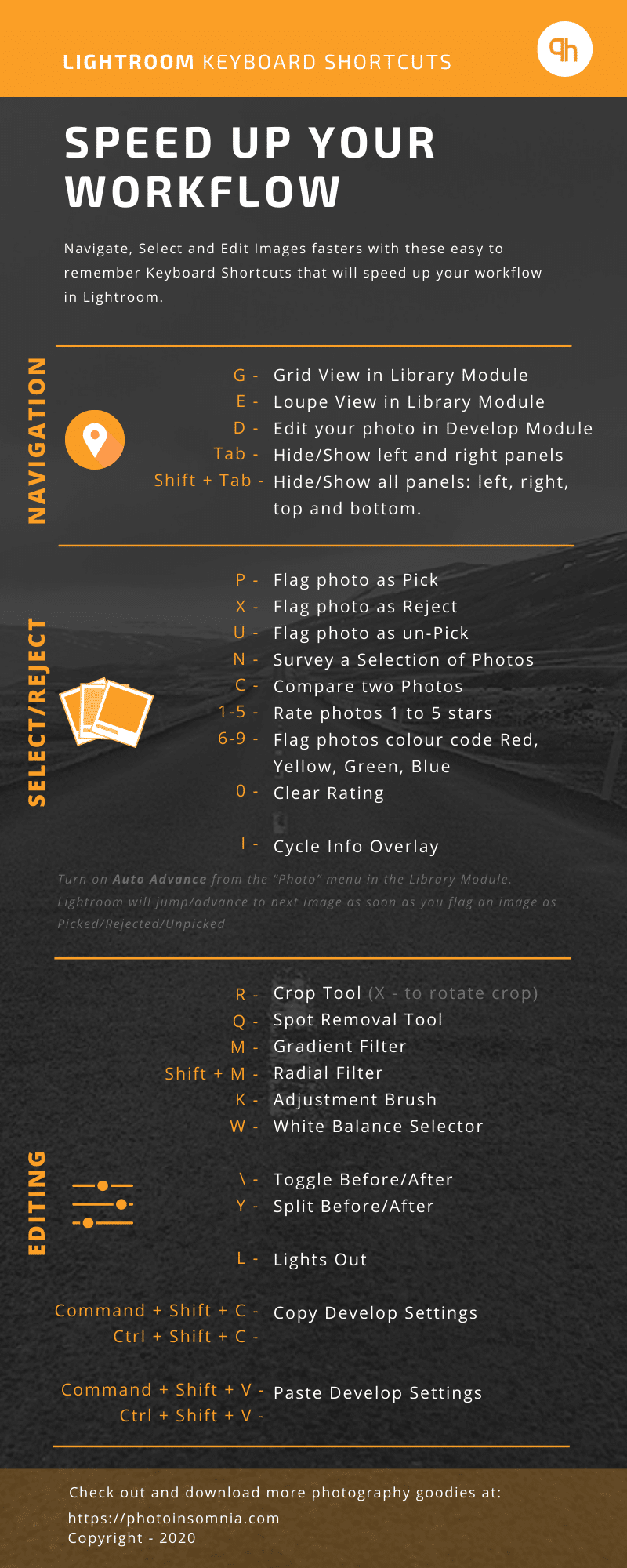Adobe Photoshop Lightroom is such a powerful tool when it comes to organising and editing your photos. Its something that all photographers use on a daily basis.
As a new user to Lightroom Classic there are several Keyboard Shortcuts that you should learn in order to speed up your workflow and navigation within Lightroom Classic. These keyboard shortcuts have made my workflow so much faster and allows me to edit my photographs very quickly and efficiently.
Hence this post to share these shortcuts to help you work faster in Lightroom as well. Download the image below or print it for quick access till you learn these shortcuts.
Don’t forget to share this post with your friends.
NAVIGATION
G –
E –
D –
Tab –
Shift + Tab –
Grid View in Library Module
Loupe View in Library Module
Edit your photo in Develop Module
Hide/Show left and right panels
Hide/Show all panels: left, right, top and bottom
SELECT/REJECT
P –
X –
U –
N –
C –
1-5 –
6-9 –
0 –
I –
Flag photo as Pick
Flag photo as Reject
Flag photo as un-Pick
Survey a Selection of Photos
Compare two Photos
Rate photos 1 to 5 stars
Fag photos: Red, Yellow, Green, Blue
Clear Rating
Cycle Info Overlay
Turn on Auto Advance from the “Photo” menu in the Library Module.
Lightroom will jump/advance to next image as soon as you flag an image as Picked/Rejected/Unpicked
Editing
R –
Q –
M –
Shift + M –
K –
W –
\ –
Y –
L –
Command + Shift + C –
Ctrl + Shift + C –
Command + Shift + V –
Ctrl + Shift + V –
Spot Removal Tool
Gradient Filter
Radial Filter
Adjustment Brush
White Balance Selector
Toggle Before/After
Split Before/After
Lights Out
Copy Develop Settings
Paste Develop Settings