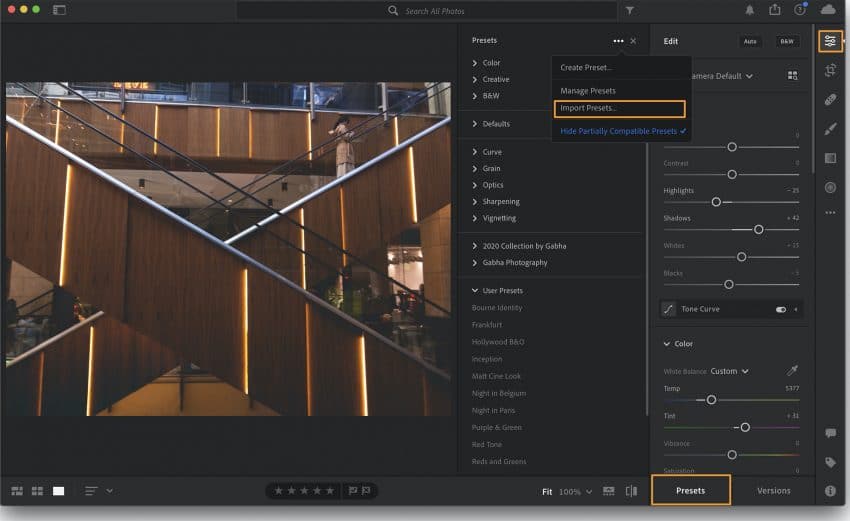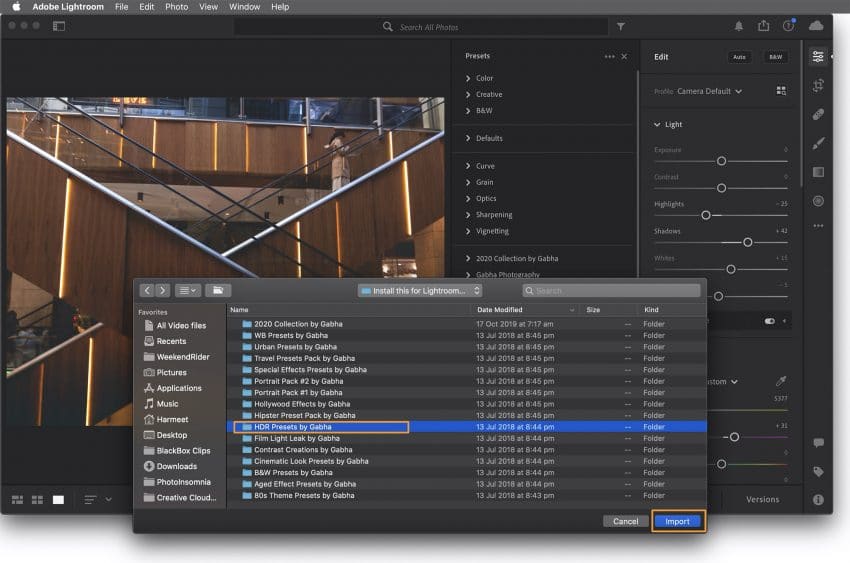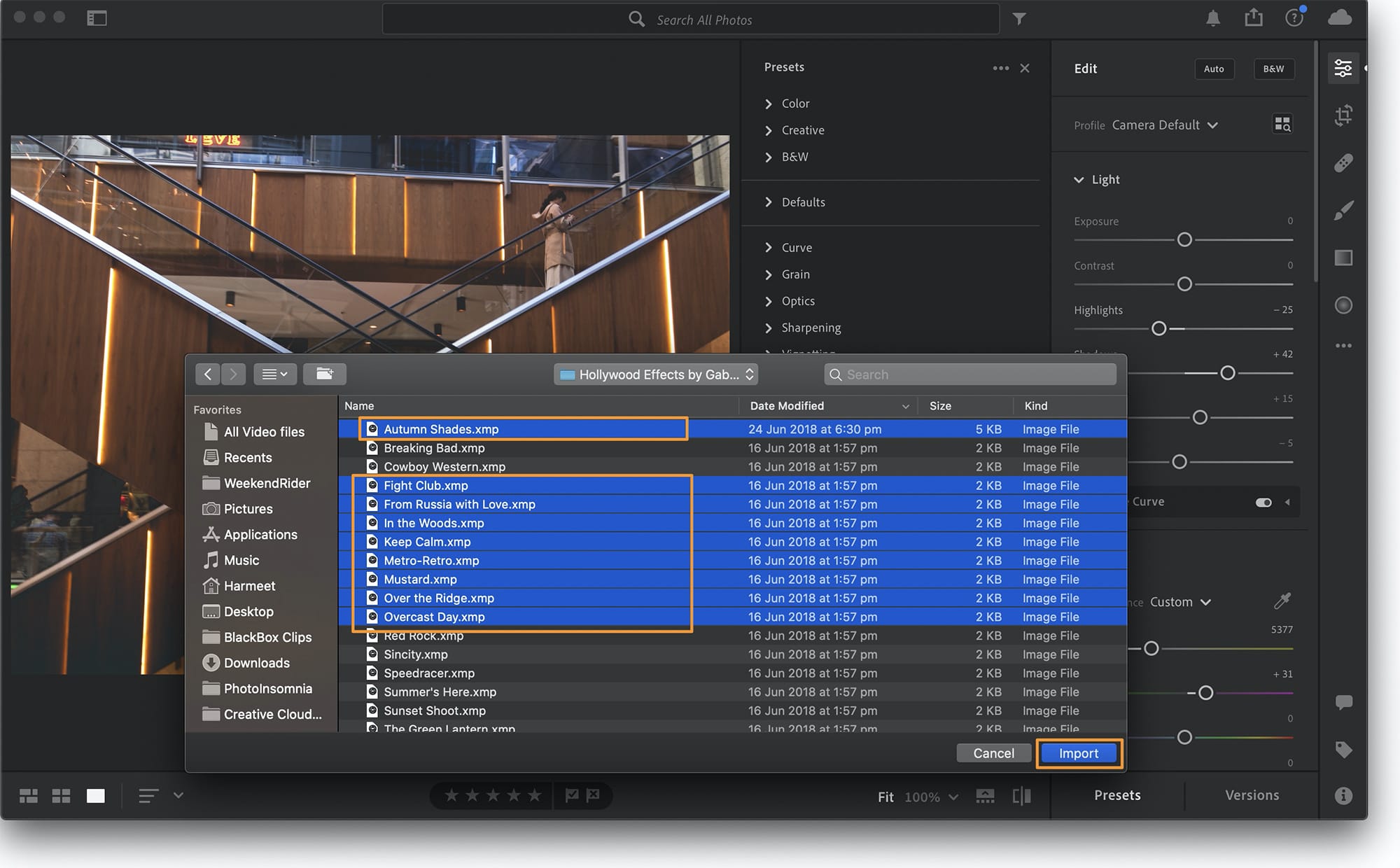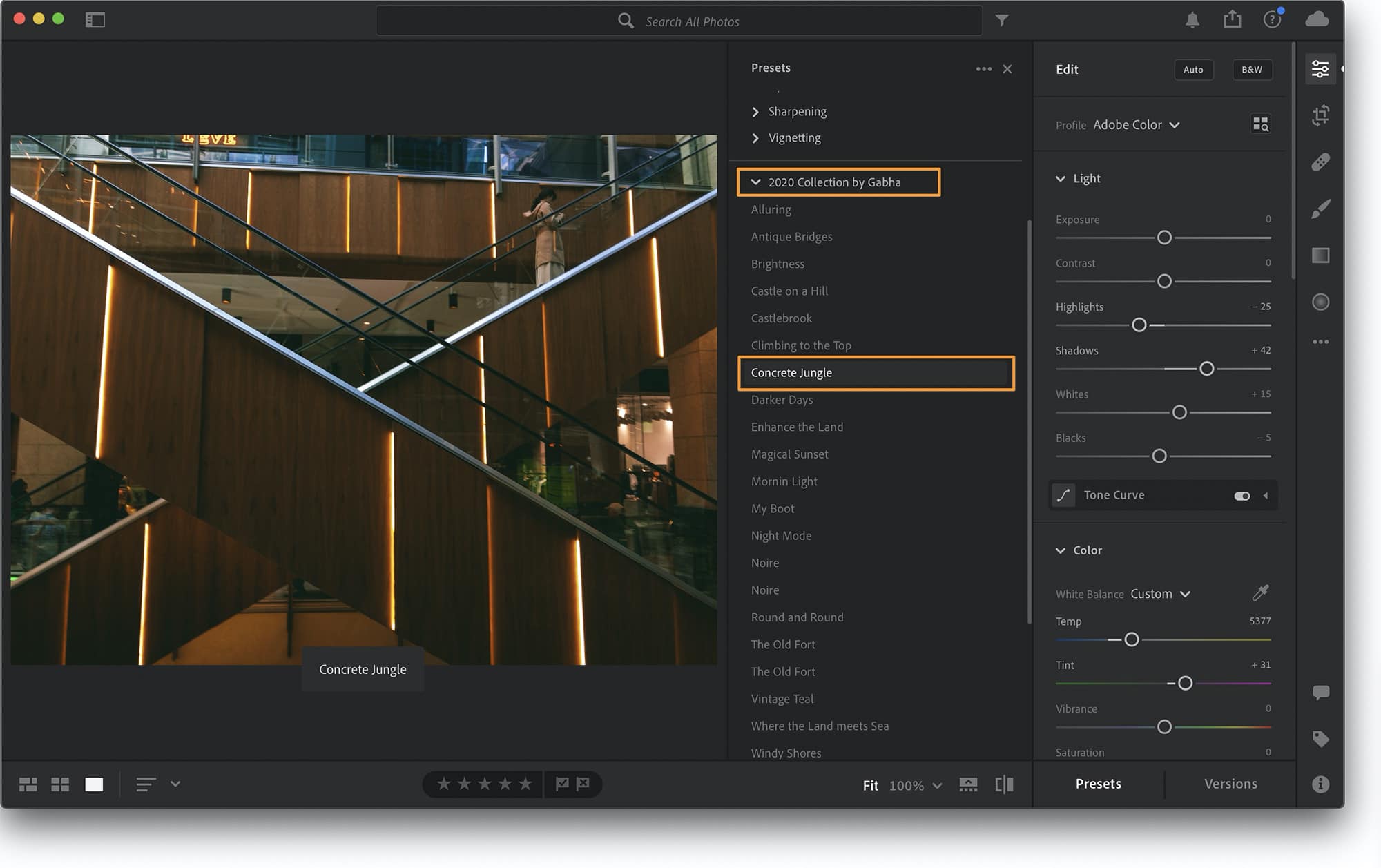Okay so you have downloaded my Free or Premium Lightroom Presets and you want to use them on your mobile device (smartphone or tablet). The quickest and the easiest way to install them is via the Lightroom CC Desktop app which will synchronise them on all your devices.
You can install the presets via the Mobile device as well which is covered below.
Desktop App Installation Instructions
Download all the presets to your computer and save them in the desired folder, you will need to select them once you are in the app. The instructions below are aimed at installing Lightroom presets using the Desktop App.
Step 1 – Edit a Photo
Step 2 – Import Presets
Navigate to the folder you wish to import. You can import by selecting the entire folder altogether. Click on the folder and then click Import.
This option will import the entire folder and all its contains presets into your Lightroom CC application and it will synchronise across all devices using Lightroom CC with the same account.
OR
Select the individual Presets by selecting the .XMP file of the filters and click on Import.
This option will import the selected presets into your Lightroom CC application and it will synchronise across all devices using Lightroom CC with the same account
Step 3 – Browse & Apply Presets
Presets will be imported and show up in their own folders if imported from folders or collection (set of presets) downloaded from our store.
If you imported a single preset file it will be imported into the User Presets folder.
Before you start to apply the preset, simply hovering over them will show you a preview of the actual result that your image will take on. Once you found the one you like simply click on the preset to apply it to your image.
Presets are a great way to try out different looks and see the results for your images but they should always be a starting point (not the end point). Give your photo a unique look by further adjusting the sliders to make it your own.
I’ve been using my presets for such a long time and have had great feedback from all of the viewer who have visited my blog and downloaded my free HDR presets.
Mobile Installation Instructions
coming soon…